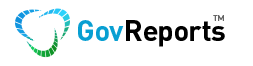It has been about a year now since personalised email setting was released within GovReports, and often we are still getting support calls on missing emails sent. Personalised email setting is to enable for GovReports users to pre set the nominated email they want to receive for incoming emails such as lodgment & queue notifications as well as nominated email to send from when emailing out reports from GovReports platform.
When registering and setting up a new GovReports account, if email setting is not performed, by default, all emails created will be sent from the system via GovReports email address. This can be quite confusing for tax practitioners clients when receiving reports attached within the email, which often is directed to SPAM folder.
Email setting in GovReports has 3 level of configuration service:
- To nominate the email for incoming emails
- To set up the preferred email for outgoing emails
- To set up email signature
Incoming and outgoing emails does not have to be same, so it means, you can easily manage the reporting process log with one email and separating the client servicing on another email. More importantly, is the outgoing email setting. If set up correctly, and also depending on your own email service provider, all sent emails from within GovReports applications including Digital Authentication and other related services can be tracked and traced from your personal Email Sent Folder.
Specifically for those that use GovReports digital authentication , when the client receives email for digital signature on the report. It is conveniently easily understood if it’s coming from the underwriter of the report ie BAS or Tax agent. When they click View Document, system automatically sends them the One Time Password (OTP) as security code to use for login and view document.
A new security code is issued each and every time the email recipient click View Document from the email invitation or they can click to request for new password. The earlier security code ceases to be effective with the new one being issued. If client who receives the email request for digital signature uses the earlier security code, system will not accept and they will see error report.
To better support track and trace, there is email log option for GovReports users to track and trace all outgoing emails from within your account regardless of whether it is sent from the default GovReports email or via your own personalised email address.
To access this feature, simply go to Settings, select My Accounts -> Email Setting -> Email log

The email log lets account holder to track and trace specific email and determine if and when it was sent, with details of sender, email recipient, time and date sent and also access to copy of the sent mail if require. You can search for an email that was processed within the last 3 months. Typically, an email is searchable within 5 minutes post the send command.