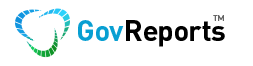Are You Making the Most of GovReports Digital Authentication?
In today’s online business world, the unfortunate reality is that fraud and security risks are becoming more common.
As a tax practitioner or business owner, you need to take responsibility for
minimising the risk in your business.
There are many easy tips and tools you can implement to reduce your risk of security breaches. Maximising the use of digital authentication is one of these tools.
We’ll give you some tips on other simple tools to use to minimise fraud and security issues in a future article.
Electronic Record Keeping
As a tax practitioner or business owner, you can legally store all records
electronically. So long as the electronic records are accurate, clear, unedited and in English, you can keep all your records electronically. This includes documents requiring signatures, which can be signed electronically or digitally.
The usual provisions for record keeping apply, so you need to take care of security and storage and maintain records for up to seven years. In addition, for electronic records you need to ensure a reliable backup system is used.
Electronic Signatures and Digital Signatures What’s the Difference?
Electronic signatures are acceptable for many electronic records but can still be forged or falsified. Because there is no verification included in the signature, it is possible to alter the document after it has been electronically signed.
Digitally authenticated signatures have a higher level of security and include verification of that signature, rather than simply attaching an electronic image such as in electronic signatures. A digital signature includes a means of verifying the identity of the user by embedding public key cryptography technology within the signature.
GovReports Digital Authentication is integrated into all pricing plans
Your GovReports subscription includes access to digital authentication. You can use this for all GovReports generated documents, as well as your own business documents that require signatures.
When a client receives a document to be signed, they receive a security code to their email, which allows them to sign the document. You are also notified when the document is signed. You can track documents that have been signed and are awaiting signatures and easily send reminders.
This is a huge time-saver for the person receiving the document – instead of having to print and physically sign the document then scan back to you, the process takes seconds and both then parties have the signed and verified document.
GovReports Digital Authentication is integrated into all pricing plans
Your GovReports subscription includes access to digital authentication. You can use this for all GovReports generated documents, as well as your own business documents that require signatures.
When a client receives a document to be signed, they receive a security code to their email, which allows them to sign the document. You are also notified when the document is signed. You can track documents that have been signed and are awaiting signatures and easily send reminders.
This is a huge time-saver for the person receiving the document – instead of having to print and physically sign the document then scan back to you, the process takes seconds and both then parties have the signed and verified document.
Consider using this function for all your client or customer engagement letters, contracts, agreements with contractors, employment agreements, and any authorisations required for government departments.
How Do I Access Digital Signatures?
Digital Authenticated Signature feature is integrated as part of your reporting process in the lodgement section and is also available from the action tab for validated reports.
For your own and other documents, digital signature facility is accessible from the Apps Centre menu icon at the top right of the menu bar ![]() . Just go to Digital Authentication. Click on New and Send a Document. From there, you can upload a PDF document to send to someone for their signature, or you can sign a document yourself and then email to the recipient.
. Just go to Digital Authentication. Click on New and Send a Document. From there, you can upload a PDF document to send to someone for their signature, or you can sign a document yourself and then email to the recipient.
For more information go to the GovReports Help Centre, or access the Help Centre from the icon at the bottom left of your screen or the top right menu bar.
Alternatively, watch our video on the topic: GovReports Digital Signature.