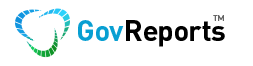With the new online services for agents some functions have changed a little. One of these is the way activity statement authorisation works.
An authorised tax agent and BAS agent can now both have access to the activity statement accounts for the same client.
In the previous ATO tax and BAS portals, only one agent could have access to a client’s activity statement accounts at any time.
With the new online services, authorisations have been purposely redesigned so that both a tax agent and a BAS agent can access the same activity statement accounts.
Tax Agents
When tax agents have access to the income tax account, this automatically gives them access to all forms and authorisations for that client.
BAS Agents
BAS agents can access the activity statement account without affecting the access of the tax agent to the same account.
Client Update in GovReports
If you do not have authorisation for activity statement purposes, when you try to lodge an activity statement you will receive an error message. This can be quickly updated within GovReports without needing to go to the ATO online services. Once you are logged in to GovReports, go to My Clients.
- Select the relevant client.
- From ATO Services menu at the top right, select ATO Services -> Maintain Authorisation.
It allows registered agents (including Payroll providers) to add Client Agent Relationship links at the client level, account level and/or specific role level.

Full access includes Tax returns, Activity Statements and Payroll accounts. For example, if a Tax agent is authorised at the income tax level, he/she is also authorised for all client accounts.

Please note that BAS agents ‘Full Access’ means both Activity Statements and Payroll.
To view and update the accounts you are authorised to act on behalf of:
1. Go to My Clients -> Select client. Under Actions, click on ‘Open’

2.On the top right corner, under ATO Services, select ‘Maintain Authorisation’. 
3.The system will connect to the ATO

4.If there is an Existing agent in the account, a checkbox with a tick appears under ‘Other Agent Link’. If there is no existing agent for that client account, it will be prefilled as ‘Not Linked’.

5.You can tick the checkbox under ‘My Link’ to associate your Agent details with the client’s Tax Returns or Activity Statements or Payroll accounts

6.If you have authorisation for the account, you will need to tick the checkbox under Link’. Select or deselect the relevant authorisations and any additional accounts you are authorised for.

7.Make a Declaration by ticking the checkbox and click on ‘Submit’