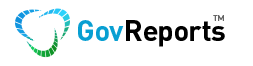JobKeeper eligibility relies on correct Single Touch Payroll (STP) data. What if information reported via STP is incorrect?
As Single Touch Payroll data (for most employers) is submitted via Standard Business Reporting (SBR) enabled software such as GovReports, or directly from STP enabled payroll software, errors must first be corrected either within the payroll or SBR software and then lodged again with the ATO.
JobKeeper Not Reported Via Payroll Software
How will the employees receiving JobKeeper reported via ATO online services by their employer get their pay finalised when they do their tax returns if it was not recorded via their payroll software?
With ATO online providing access for businesses and agents to easily report ongoing JobKeeper eligibility, businesses are still required to update the payments within their payroll and finalise at year end. Those that have not included JobKeeper payments correctly within payroll software during the financial year may be unable to reconcile and finalise year-end payroll for JobKeeper reported via the ATO online.
Ineligible Employees Listed in ATO Portal / Online Services for Agents
With the recent changes for JobKeeper eligibility, many have found that the ATO monthly declaration lists some employees as possibly eligible, when in fact they are not eligible.
The ATO gets this information from STP lodgements and is not necessarily complete or reliable. Just because an employee is listed in the ATO portal, does not mean they are automatically eligible for JobKeeper. It is the employer’s responsibility to make sure employees being included at each declaration are in fact eligible and have been paid at least $1,500 during the relevant fortnight.
For example, you may find a number of casual employees listed as possibly eligible who have not been employed for over a year. Even if you have paid them more than $1,500 per fortnight, these employees should not be included in the declaration as they were not eligible.
Employee has Multiple Records with ATO
If an employer has accidentally set up an employee twice, resulting in different payroll ID numbers, the employee will have multiple records with the ATO which needs to be adjusted.
You will need to reverse the pay runs against the incorrect payroll ID, bringing the totals to zero, then lodge the events again with the ATO. Create new pay events against the correct payroll ID number with the totals from the reversed pay events, which will report the correct totals for the employee against the one payroll ID number. The incorrect payroll ID number should then be made inactive to avoid further payroll entries and multiple records.
This process can be done either in the payroll software or within GovReports.
Most payroll software does not allow for customised payroll ID numbers but is automatically generated from the software.
GovReports allows customised payroll ID numbers, so for employers starting with new software, they can use the same employee payroll ID number to avoid duplicated records with the ATO.
For agents who do occasional payroll adjustments and reporting for clients, you can set up on GovReports with the same Business Management Software Identifier (BMS) and employee payroll ID numbers as the clients already use for their employees.
Update Event or Full File Replacement?
For minor corrections, ‘fixes’ and general STP reporting errors, you can update a previously lodged pay event with correct details (such as corrected employee details or types of payments), and lodge again.
Find the event in your lodgement history and select Update Events. Make the relevant changes to employee/s and lodge again as an updated event. Note that in GovReports reporting platform, you cannot change the total amounts for gross payments or PAYGW using Update Events. It is important to delete employees whose data has not changed to avoid duplicated data and unnecessary update for those employees. Only include employees whose data has changed. Once lodged again, you will see the event listed in your history as amended.
A Full File Replacement allows you to completely replace the last pay event lodged with the ATO if it was completely incorrect or if the data was corrupted. A full file replacement allows you to lodge different gross payments and PAYGW figures for that period, whereas these figures cannot be changed using Update Events. A full file replacement can only be done once per reporting period.
Full file replacement is not a new event – it is a replacement for a pay event already submitted.
The Importance of STP Lodgement Sequence for Correct ATO Records
Once STP has been finalised for the year, the ATO income statement is shown as ‘tax ready’ in the employee’s myGov portal.
If the employer later realises a mistake and a pay event needs to be updated for an earlier reporting period. This means the year to date of the later lodged pay event is then incorrect with updated pay event. You will need to re-lodge the later pay event again after the earlier pay period adjustment to update the year to date figure on the lodged STP report and ATO records.
If the latest payrun lodged as the final pay event then after the adjustment of earlier pay period is lodged,  the records for that lodged final pay event will revert to ‘not tax ready’ as the last event lodged overrides the finalisation. You will need to re-lodge the same final pay event again to update the year to date and STP report and the employee record will then be listed as ‘tax ready’ again.
What if the Employee has Already Lodged Tax Return with Incorrect Data?
An employer must notify employees if an amendment has been lodged with the ATO. Employees should receive a notification from myGov to notify them that changes have been made. The employees can then contact their tax agent or the ATO about revising the tax return.
If the amendment results in additional tax payable, the ATO notifies the employee with information about steps to take. Generally, no penalties or interest would apply if there is additional tax payable at a later date because of an amendment on the part of an employer, and the ATO provides a new due date for the extra amount. Due dates and potential interest or penalties are assessed on individual circumstances.
Switching Software
If clients or businesses switch software within the financial year, to avoid duplicated records reported to the ATO from the two different softwares for the same business entity, bring across the BMS and employee payroll ID number to the new software, along with correct year-to-date balances for each employee.
An alternative option is to finalise the payroll on the old software and continue the payroll forward with the new software. However, this can be confusing at year end for tax practitioners to reconcile and bring together both payroll software figures for the total payroll summary report.
Another option is to zero out and finalise all the payroll lodged in the old software and start again in the new software.
Unfortunately for those businesses or clients with JobKeeper payments from March/April, switching software can be very tricky. Do you notify the ATO JobKeeper Finish in old software and Jobkeeper Start in new software? If so how will the eligibility work?
If you can bring across the BMS and employee payroll ID from the old software to the new, you can continue with JobKeeper seamlessly. Will the new payroll software enable you to report Jobkeeper Top Up or Jobkeeper Finish without the initial Jobkeeper Start? In GovReports you can!
For payroll software that auto-generates employee payroll ID numbers, businesses or clients end up getting duplicated JobKeeper benefits when switching software, and their eligibility can become very complex for the tax practitioners and ATO to sort out.
Summary
Check our YouTube page for short videos on these topics if you need to know how to fix multiple records, update events or lodge a full file replacement.
With the transition to the JobKeeper Payment Extension from 28 September, now is a good time to check the STP data already lodged with the ATO.
Log into the ATO portal or the registered agent online services, go to Manage Employees (in business portal) or Business menu (in online services for agents), then select STP Reporting. This will show information reported to the ATO via STP for each pay event. You can compare gross payments and PAYGW totals to the relevant pay event in your software to check that the information received by the ATO matches your software submissions.
You can also check the Business Management Software ID to see if there are lodgements from multiple types of software and if these are correct.
See our blog on JobKeeper Extension Payments in GovReports for details of how to process the tiered payments.