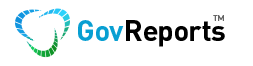If and when SBR gateway is not available, GovReports users can prepare Activity Statements (IAS/BAS) offline and save for later lodgement.
Please refer to the following steps
i) Save as Draft (when selected will not validate with the SBR, saves the form/data as draft for later use)
ii) Prelodge (when selected validates data with the SBR, but your form/data will not be saved)
iii)Save (when selected validates data with the SBR if valid, saves the form/data and moves it to queue)
iv) Lodge (when selected lodges the report when SBR is live)
By using the above options at your convenience you can lodge the offline BAS. Please note that the prefilled data for the BAS report will not be saved. It has to be prefilled before lodging. Also you can identify the status of the SBR (up/down) by prefilling the data into the BAS report. If the SBR services is down then you will receive an error message.
Note: Please note that your BAS can be prefilled only when the SBR link is Up and Live. You will receive an error message if the SBR is down while prefilling.
Steps involved in lodging an offline BAS:
- Open the business/client name

- Select Forms and select ‘Activity Statements’

- Click on the link to do offline BAS

- Enter the period and click on ‘List’

- Select the entry type and click ‘Next’

- Enter the details and Click ‘Save and Resume’ to do offline BAS or Save as Offline draft option from Save & Lodge section

- The BAS will be saved as an Offline Draft

- Go to My Lodgments -> Saved Reports from the left side menu bar

- Open the ‘Saved Report’

- On the top right corner, select ‘Prefill’. The details from ATO will be prefilled

- View the Report details and click Next.

- Fill in the GST details and please make changes if any. Click Next.

-  Fill in the FBT details and click Next.

-  Fill in the Summary & Declaration and click Next.

- Enable the option Lodge to lodge the report and click Submit.

- View the Lodgment Receipt.